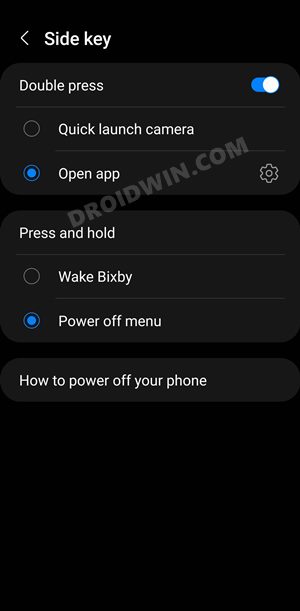Although it comes pre-installed on your device, but you might not ever feel the need to remove it. This is because this mobile payment and digital wallet service has completely streamlined the payment procedure. And a major credit for the same goes to its contactless payments that use Near-Field Communications. Then to make it even more easily accessible, you could directly open the app via the Power key. However, that is proving to be easier said than done. A few users have voiced their concern that they are unable to open Samsung Pay by double-pressing the Power key. If you are also in the same boat, then fret not. This guide shall make you aware of some nifty workarounds that would help you rectify this issue.
Fix Cannot Open Samsung Pay by Double Pressing Power Key
Do note that there’s no universal fix as such. You will have to try out each of the below-mentioned workarounds and see which one works best in your favor. So with that in mind, let’s get started.
Grant Samsung Pay Permissions
First off, you should double-check that it has been granted all the necessary permissions. Here’s how it could be done:
Clear Samsung Pay Cache
If a lot of temporary data gets accrued over the due course of time, then not only will it slow down the app, but it might conflict with its proper functioning as well. Therefore, you should consider deleting these cached data, which could be done as follows:
Use Third-Party App
You could also take the help of a third-party app to manually map the side button’s functionality and instruct it to open Samsung Pay whenever you press the Power key. In this regard, the Power Button Remapper is quite popular in this domain. So download and install it and proceed with the on-screen instructions to open Samsung Pay by double-pressing the Power key.
Do note that this app will run continuously in the background and hence could lead to excessive battery drainage. So only try out this app (or any other one that belongs to this domain), if that’s well and good with you.
Repair Apps via Recovery
The Samsung stock recovery comes with a handy repair apps feature. It checks and scans for underlying issues pertaining to all the user and system installed apps and resolves them accordingly, if it is in its discipline. So let’s put this feature to the test and check out the results:
Delete Device Cache
With the continuous usage of your device, a plethora of data from various systems and user apps keeps on getting accumulated. Not only will it cause a roadblock with the proper functioning of the installed apps, but its repercussions would be felt by the device as a whole. So you should delete these cached data at regular intervals, and now could be just the right time for that. So refer to the below instruction steps and bid adieu to these data right away.
Clear Samsung Pay Data
If the app’s data or its configuration settings get corrupted, then it could have an adverse impact on the overall functioning of the app. Therefore, you should consider deleting its data and let the device re-populate it from scratch. However, do note that this will remove all your saved cards and payment information as well. If that’s well and good, then let’s get started with the steps
Use Samsung Pay via Gesture
If you aren’t inclined towards using a third-party app and none of the aforementioned methods spelled out success either, then you might have n choice but to make use of the built-in gesture to get the job done. On the flip side though, you wouldn’t be able to make use of the Power Key but will have to perform a dedicated feature to invoke the app. If that’s well and good, then let’s check it out So with this, we round off the guide on how you could fix the issue of being unable to open Samsung Pay by double-pressing the Power key. We have listed seven different methods for the same. Do let us know in the comments which method works out in your favor. Likewise, all your queries are welcomed in the comments section below.
Remove Samsung Apps from Bottom of Recents Apps in One UI 4.1Google Pay not working in One UI 4.0 Beta Android 12 [Fixed]Cannot Add Cards in Google Pay in Galaxy Watch 4: How to FixApps Automatically Re-Arranging in Samsung One UI 4 Home Screen [Fix]
About Chief Editor