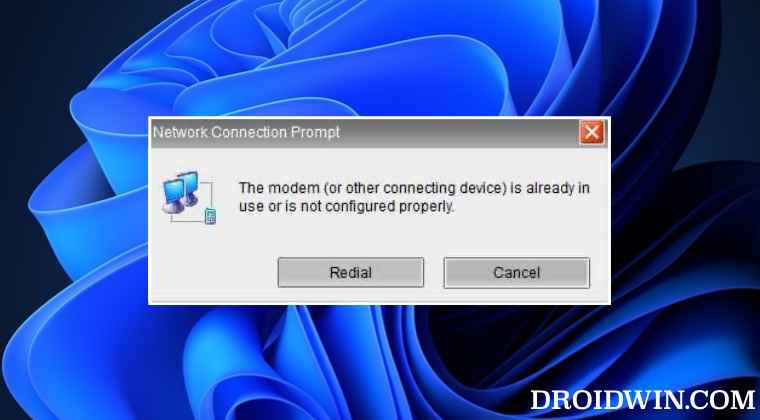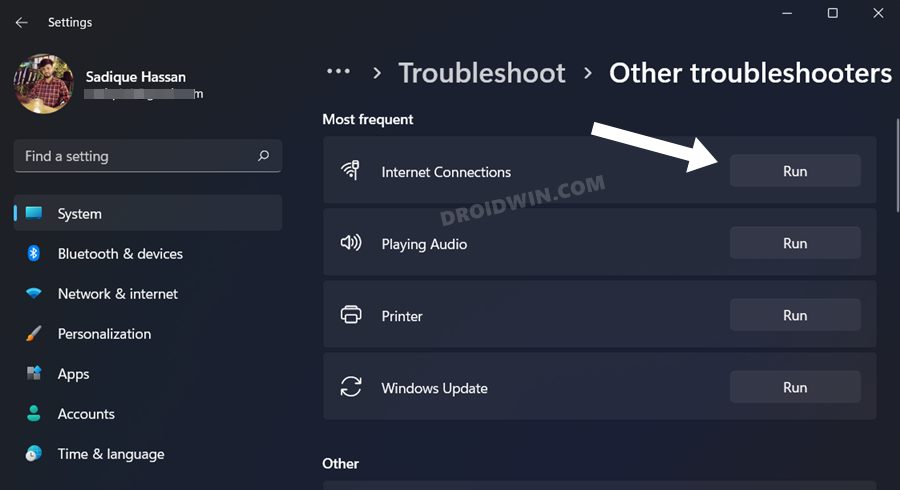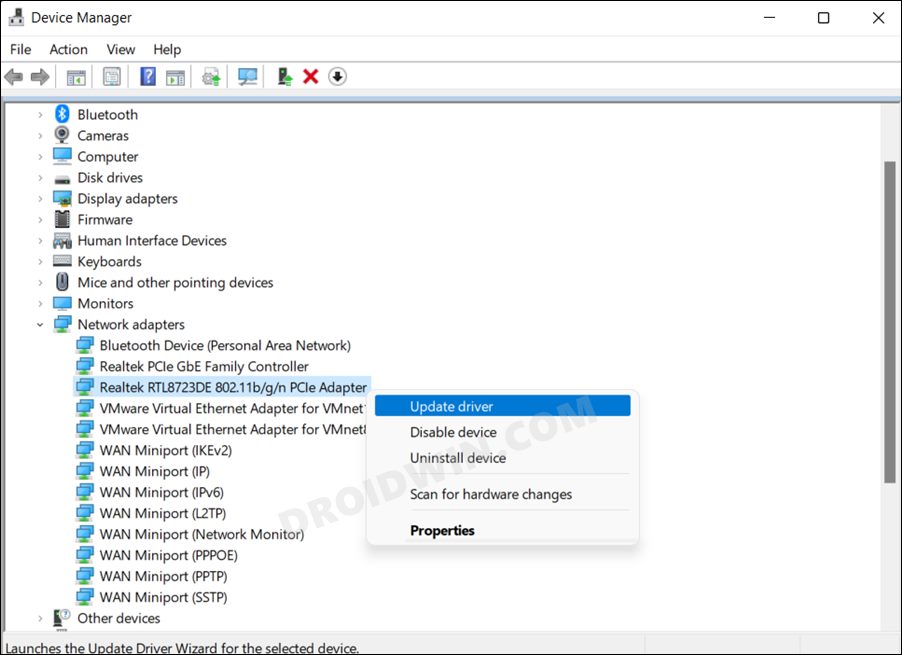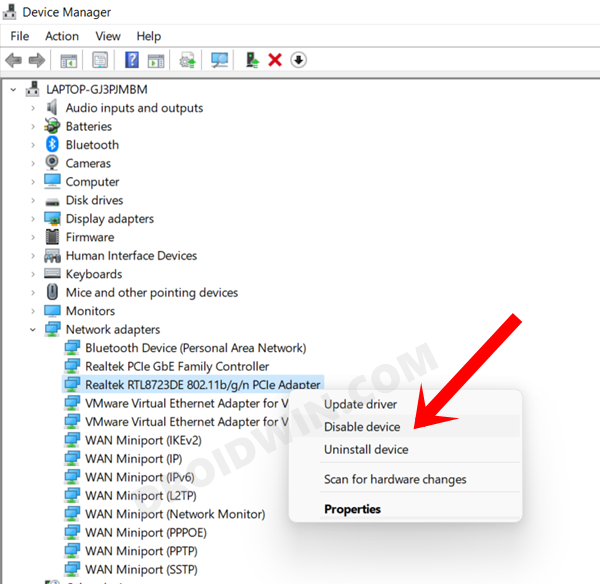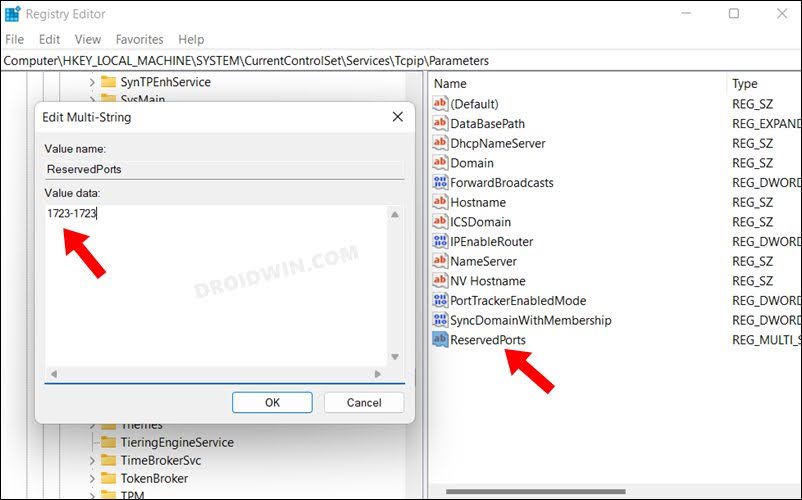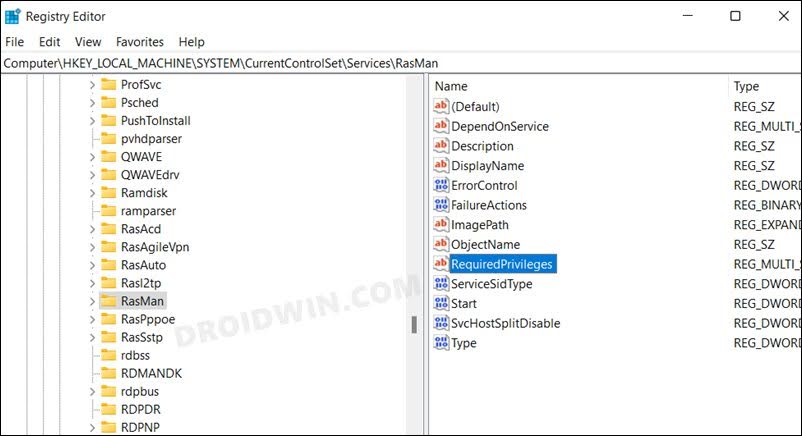As far as the potential causes for this issue are concerned, it could be attributed to quite a few factors. These include the likes of outdated or corrupt network drivers, issues with TCP Port or an unreserved 1723 port, missing driver privileges, or corrupt Rasman Registry data. So in this guide, we will make you aware of numerous methods to address these problems which in turn should help you resolve the underlying issue as well. So without further ado, let’s get started.
Fix Error 633 – the modem (or other connecting device) is already in use
It is recommended that you try out each of the below-mentioned workarounds and then see which one spells out success for you. So with that in mind, let’s get started.
FIX 1: Use Network Troubleshooter
Windows comes built-in with quite a few troubleshooter apps, and one o them focuses specifically on network-related issues. So let’s put this troubleshooter to test and check out the results.
FIX 2: Update Network Drivers
Using old or outdated network drivers could result in quite a few issues, including the one that we are currently dealing with. Therefore, it is recommended to update these drivers to their latest version, using the instructions given below:
FIX 3: Re-Enable Network Drivers
If you are already using the latest network drivers, then you could consider giving it a fresh start. This could be done by disabling and then re-enabling it back on. Here’s what you need to do for the same:
FIX 4: Reserve TCP Port
Next up, you should consider explicitly reserving the TCP Port for your VPN Connection. Here’s how it could be done:
FIX 5: End Program that uses Port 1723
As already mentioned before, port 1723 should only be reserved for your VPN connection. So if any other program is using this port, you should end the process of that program right away. Here’s how:
FIX 6: Add Driver Privilege to Rasman Registry
That’s it. These were the six different methods that shall help you fix Error 633 – the modem (or other connecting device) is already in use. If you have any queries concerning the aforementioned steps, do let us know in the comments. We will get back to you with a solution at the earliest.
VPN Not Working in Windows 11: How to FixWindows could not automatically detect this network proxy setting [Fix]Cannot Install Wireless Display in Windows 11: How to FixHow to Change WiFi Priority in Windows 11
About Chief Editor