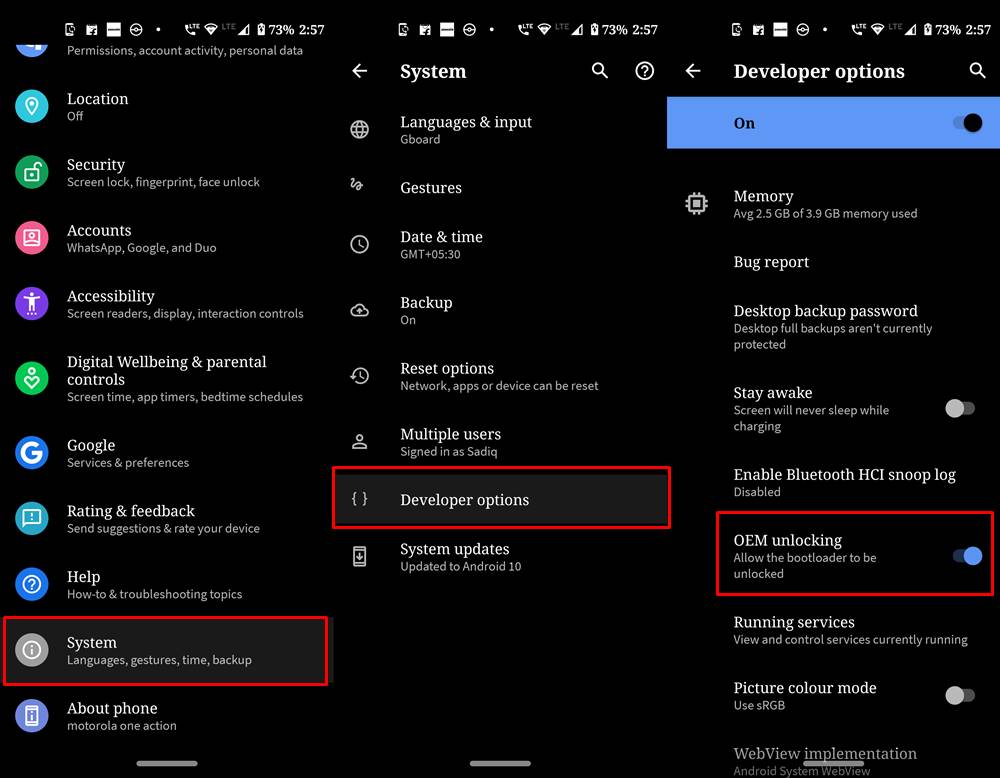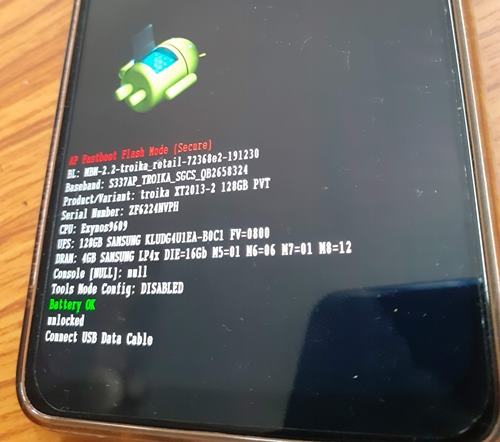However, during the past few years, we are again seeing the rise of Motorola. After rebooting its series with the budget Android One series, it has again managed to capture the eyes of the masses. Furthermore, we are also seeing quite a lot of custom developments in these Moto devices. From flashing the custom recovery to rooting the device with TWRP or without TWRP, the opportunities stand aplenty. Apart from that, there are tons of custom ROMs and GSI ROMs for you to try out. But in order to carry out any of the aforementioned tweaks, you will have to unlock the bootloader of your Motorola device. And in this guide, we will help you do just that. Do keep in mind that as opposed to other OEMs, you will have to carry out some additional steps for the unlocking process. But fret not. We have streamlined the entire process and explained everything in a detailed manner, along with all the necessary screenshots. With that in mind, here are the complete instructions set to unlock the bootloader on any Motorola device. TWRP GUIDES
How to Install OTA Updates in Rooted Android DeviceHow to Permanently Install TWRP without TWRP ZIP File (only using TWRP.img file)Flash a Custom ROM without TWRP RecoveryHow to Fix TWRP Error 7 (While Flashing Custom ROM via TWRP)
How to Unlock Bootloader on any Motorola Device
Before we list out the instructions steps, there are a couple of requirements that your device needs to qualify. Please go through them before heading over to the unlocking steps.
Prerequisites
Create a complete device backup. This is because we will have to format the data partition later on in this guide.Enable USB Debugging as well as OEM Unlocking. The former will be needed to execute ADB Commands while the latter will allow for the bootloader unlocking process. So why would we be needing to execute ADB commands? Well, it would only be used to boot your device to Fastboot Mode. Therefore, to enable USB Debugging and OEM Unlocking, head over to Settings > About Phone > Tap on Build Number 7 times > Go back to Settings > System > Advanced > Developer Options > Enable both the USB Debugging as well as OEM Unlocking toggle. Also, download and install the Android SDK Platform Tools. This will supply us with the necessary ADB and Fastboot binaries.
That’s all the necessary requirements. You may now proceed with the steps to unlock the bootloader on Motorola devices. Magisk Guides
[GUIDE] Flash ROMs/Magisk/TWRP/Kernels on A/B Partition DevicesEverything About Magisk- Manager, Modules and MoreBest Magisk Modules of 2020 [PART-1][3 METHODS] Unroot any Android Device-Uninstall Magisk
Steps to Unlock Bootloader on Motorola Devices
When the device boots the first time, you will see the Unlocked Bootloader Message. Don’t worry, it is completely normal. Furthermore, the first boot might take up some time, again it is nothing to worry about. Once it boots, you may set it up by logging into your Google account. Apart from that, if you have any other issues, do let us know in the comments section below. Android Tips and Tricks
How to Disable Screenshot Captured Notification and Sound without RootHow to Watch Netflix in HD on Rooted Devices ( Get Widevine L1 Support )Enable USB Debugging on a Broken Android Device’s Screen? Here’s a WorkaroundHow to Go Back to Stock ROM from GSI ROM (All Android Devices)
About Chief Editor