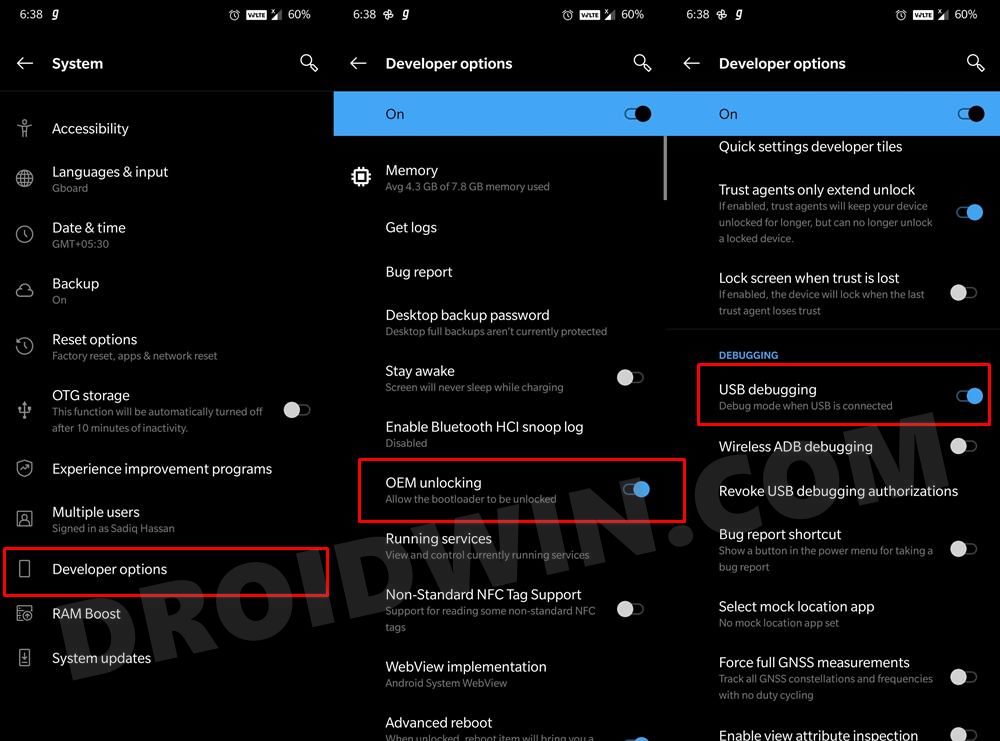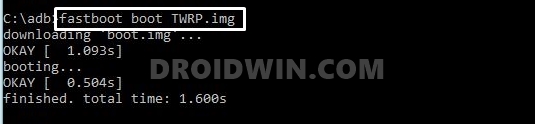Not only for the general users, but it also has plenty in store for the tech enthusiasts as well, something that’s always embedded in the company’s DNA. Be it for flashing custom ROMs or installing a custom recovery like TWRP, there’s a lot to try out. Along the same line, you could also gain access to the system partition by rooting your device via Magisk. To round it all off, the device has just been blessed with the latest iteration of OS. With that in mind, this guide will show you install Android 12 Custom ROM onto your OnePlus Nord device. Follow along.
What’s New in Android 12?
Just to recap, the Silicon Valley giants have introduced a plethora of new and interesting features in the twelfth iteration of the OS. These include the massive UI revamp thanks to the Material You design. Likewise, there’s a Wallpaper-based UX Theming that will pick up the major color from the wallpaper and theme it across various device components (such as the Notifications panel and Settings menu). Then there is an addition of the Privacy Dashboard as well.
This will tell you the date and time when an app asked for the location, camera, and microphone permissions. Moreover, there are some new accessibility features as well. These include the likes of Camera Switch that allows you to take full control of your device via your facial gestures. And you could now welcome all these features onto your device. Given here are the detailed instructions to install Android 12 AOSP ROM on the OnePlus Nord.
How to Install Android 12 ROM on OnePlus Nord
Before proceeding with the below steps, make sure to take a backup of all the data on your device. Droidwin and its members wouldn’t be held responsible in case of a thermonuclear war, your alarm doesn’t wake you up, or if anything happens to your device and data by performing the below steps.
STEP 1: Install Android SDK
First and foremost, you will have to install the Android SDK Platform Tools on your PC. This is the official ADB and Fastboot binary provided by Google and is the only recommended one. So download it and then extract it to any convenient location on your PC. Doing so will give you the platform-tools folder, which will be used throughout this guide.
STEP 2: Enable USB Debugging and OEM Unlocking
Next up, you will also have to enable USB Debugging and OEM Unlocking on your device. The former will make your device recognizable by the PC in ADB mode. This will then allow you to boot your device to Fastboot Mode. On the other hand, OEM Unlocking is required to carry out the bootloader unlocking process.
So head over to Settings > About Phone > Tap on Build Number 7 times > Go back to Settings > System > Advanced > Developer Options > Enable USB Debugging and OEM Unlocking.
STEP 3: Unlock Bootloader on OnePlus Nord
Next up, you will also have to unlock the device’s bootloader. Do keep in mind that doing so will wipe off all the data from your device and could nullify its warranty as well. So if that’s all well and good, then please refer to our detailed guide on How to Unlock the Bootloader on OnePlus Nord.
STEP 4: Install TWRP Recovery on OnePlus Nord
In order to flash the Android 12 AOSP Custom ROM onto your OnePlus Nord device, you will have to install the custom recovery. As of now, the TWRP is only in the testing phase. As a result, you will only be able to temporarily boot your device to TWRP but wouldn’t be able to permanently install it. But since this is the only option we have at our disposal, let’s proceed ahead with the steps.
STEP 5: Download Android 12 ROM
First off, let’s make you aware of the bugs and the working features of this ROM. Go through them and then make your installation decision accordingly.
What’s working
Wi-FiRILMobile dataGPSCameraFlashlightCamcorderBluetoothFM radioFingerprint readerNFCLightsSound/vibration
Bugs
SELinux Permissive
Download ROM
You may now grab hold of the latest Android 12 ROM from the below link [Credits: XDA Recognized Developer: kakatkarakshay]
STEP 7: Flash Android 12 ROM on OnePlus Nord
That’s it. These were the steps to install the Android 12 Custom ROM onto your OnePlus Nord device. If you have any queries concerning the aforementioned steps, do let us know in the comments section. We will get back to you with a solution at the earliest.
How to Install TWRP Recovery on OnePlus NordRoot OnePlus Nord without TWRP (using Patched Boot file)How to Root OnePlus Nord using TWRP RecoveryRestore OnePlus Nord to Stock via Fastboot Commands
About Chief Editor