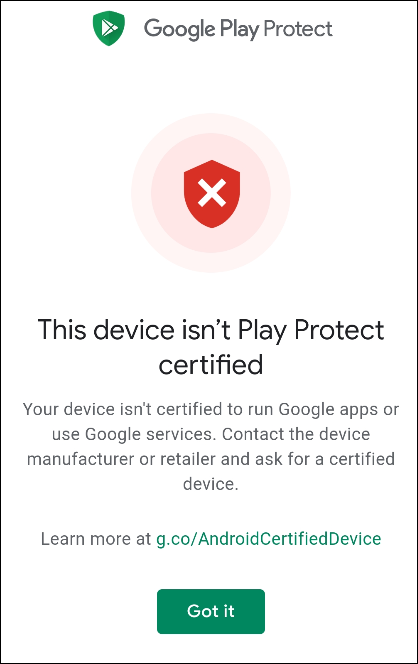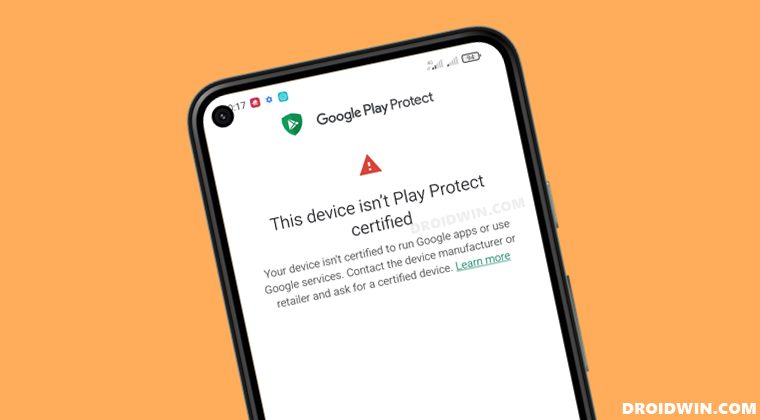This is a must if the ROM comes built-in with GApps, such as Pixel Experience. In cases, the ROM does come with GApps [LineageOS], the developers don’t take any chance and still register their ROMs. As a result, your device will be certified and you will be easily able to use the Google Apps, Services, and Frameworks without any issues.
Moreover, your device will be more secure now as the Play Store will continuously scan for harmful apps and notify you if it finds a malicious app installed. However, there have been a few instances wherein the developers don’t certify their ROM and as a result, the users are the ultimate sufferers. If you are also in the same boat, then fret not. In this guide, we will show you the steps to fix the “This Device Isn’t Play Protect Certified” error when using a custom ROM. Follow along.
How to Fix “This Device Isn’t Play Protect Certified” in Custom ROMs
The below instructions are listed under separate sections for ease of understanding. Make sure to follow the same sequence as mentioned. Droidwin and its members wouldn’t be held responsible in case of a thermonuclear war, your alarm doesn’t wake you up, or if anything happens to your device and data by performing the below steps.
STEP 1: Install Android SDK
First and foremost, you will have to install the Android SDK Platform Tools on your PC. This is the official ADB and Fastboot binary provided by Google and is the only recommended one. So download it and then extract it to any convenient location on your PC. Doing so will give you the platform-tools folder, which will be used throughout this guide.
STEP 2: Enable USB Debugging
Next up, you will have to enable USB Debugging so that your device is recognizable by the PC in ADB mode. This will then allow you to execute the desired adb shell commands. So head over to Settings > About Phone > Tap on Build Number 7 times > Go back to Settings > System > Advanced > Developer Options > Enable USB Debugging.
STEP 3: Root your Device [Optional]
We will need to extract your Device ID from the Google Services database file [gservices.db] and for that, administrative level privilege is needed. So please root your device using either Magisk patched boot.img or by flashing the Magisk ZIP via a custom recovery.
STEP 4A: Find Android Device ID via ADB [Root]
STEP 4B: Find Device ID via Third-Party App [No Root]
STEP 5: Register your Custom ROM
So these were the steps to fix the “This Device Isn’t Play Protect Certified” error when using a custom ROM. If you have any queries concerning the aforementioned steps, do let us know in the comments. We will get back to you with a solution at the earliest.
Fix Huawei: This Device Isn’t Play Protect Certified ErrorGoogle Play Store error DF-DFERH-01: How to FixPlay Store Forever Stuck on Installing? Disable This Option!Install Google Play Store in Windows 11 via Windows Subsystem for Android
About Chief Editor