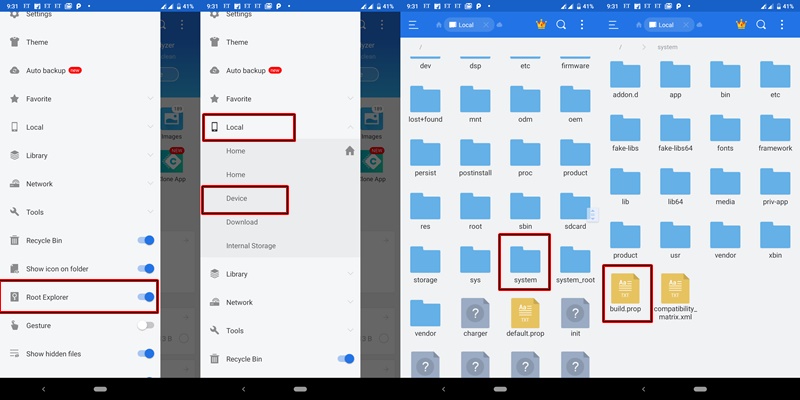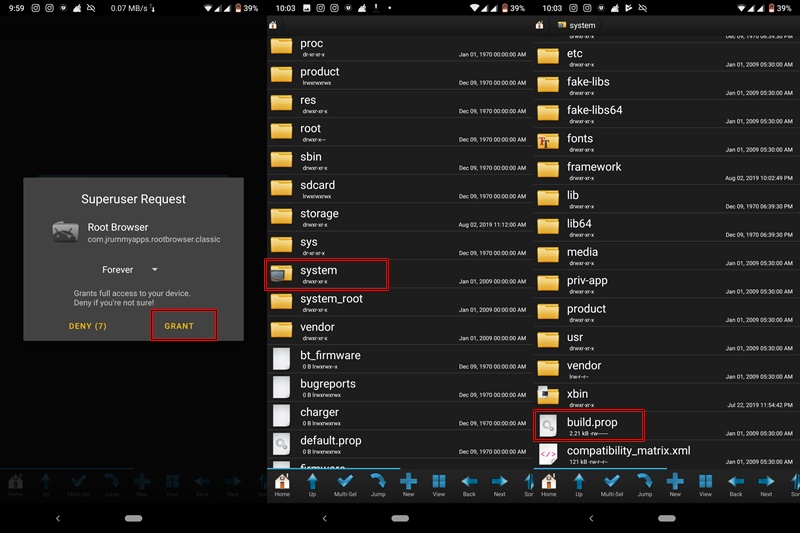One thing that makes Android stand out among its competitors is the high level of customization that it provides. Not only could you add or remove certain features from the device, but could all-together install a different customized Android OS. Just as each system has its configuration files, the same is the case with Android. All the system settings of Android OS are stored inside a filed called ‘build.prop’. So whenever you feel like tweaking your Android device, just make slide modifications in the codes and you are good to go. You don’t need to install any third party mods or frameworks for it. This file is stored deep inside the system partition and hence is not visible to normal users. So, the only requirement is that your device should be rooted to make changes in the ‘build.prop’ file. You could take the help of our guide on how to root any Android device. So, with that, let’s move on to the customization process.
How to Access the ‘build.prop’ file
Open the app (and download any utilities if it asks for).SuperUser will now ask for the root permissions. Tap on ‘FOREVER’.Navigate to the ‘system’ folder. There you will find the ‘build.prop’ file.
Creating a Backup of the Original ‘build.prop’ File
Look, we all know that we are playing with fire (aka system files). Modifying or adding any values to this file, in ‘most’ cases, don’t lead to any software complications. But who knows, you might not be among those lucky ones. So it is always recommended to have a backup beforehand. Therefore, we will be creating a backup of this file first. The process is fairly easy, just tap on the ‘build.prop’ file. Then copy-paste it to another location. That’s it. If, you ever get encountered with any issues, just replace the modified ‘build.prop’ file with the backed up one. With that said, let’s begin with the process of trying out the various ‘build.prop’ tweaks. IMPORTANT NOTE Different Custom ROMs modify the ‘build.prop’ files based on their requirements. So if you are using a Custom ROM, chances are you may not be able to find (and hence modify) some of the features in your build.prop file. But for the users on a stock ROM, nearly all of these tweaks will work without any issues as such. So in a nutshell, unless you are on a stock ROM, most of the tweaks may not work.
List of ‘build.prop’ Tweaks
Given below is a list of various ‘build.prop’ tweaks along with their detailed explanations. This is how you need to proceed. First of all, search for the required code mentioned here in your ‘build.prop’ file. If it isn’t there, then simply add them at the end of the file. On the other hand, if a code exists, then you will only have to change its value (present on the right side of ‘equals to’), like from ‘0’ to ‘1’ or from ‘disable’ to ‘enable’ and so on.
1. Improve Scrolling
Sometimes the scrolling experience may seem to be a bit laggy on your device. If that is the case, you might consider changing the value of the maximum and minimum fluid velocity.
2. Enable the Auto Rotation option on Lock Screen
On earlier versions of Android, this was enabled by default. But Google then decided to disable this feature for reasons best known to them. However, you could easily enable it again with the following code:
3. Enable Auto Rotation on Home Screen
Although many custom ROMs have this feature enabled by default, that is not the case with stock ROM. To enable this feature on your device through the following command:
4. Improve the Net Speed
You could increase the internet’s speed by increasing the TCP’s buffer size. Another common method is to force your device to use Google’s DNS address (8.8.8.8 or 8.8.4.4.). Codes for both of these are given below:
5. Disable the black screen after call
Sometimes the device’s proximity sensor may not work as expected. Therefore even when you cut the call, the sensors believe something is covering it and hence the screen remains black for quite a while. This can be done by changing the value of ‘proximity delay’.
6. Improve Image Quality
Just as WhatsApp always compresses each picture before sending it, similar is the case with our device. The device would never show the original quality image, but rather a slightly compressed version. This is because displaying compressed photos require less processing power. So if you have a low-end device, ignore this tweak. But if you believe your device is capable enough to display high-quality photos, change the “jpeg quality” as follows:
7. Enable faster boot
Similar to the fast Startup feature introduced by Microsoft in Windows 8, there is a hack available for Android as well. Just enable it via the below code:
8. Enable 270-Degree Rotation
Although Android does support 90, 180 and 270-degree rotations, yet some apps chose to block the 270-degree rotation. In such situations you may have to manually rotate your device, Thankfully there is a workaround for this as well. Just use the below code to forcefully make all the apps to accept the 270-degree rotation.
9. Sync backlit with Screen on-time
Many times, the backlights on the capacitive keys turn off even when the screen remains on. To make sure that the backlit on capacitive keys remain in an ‘on’ state till the screen remains on, modify the ‘timeout’ value. This could be done with the help of following code:
10. Disable the annoying Bug Reporting feature
Whenever an app crashes, the Android OS would constantly keep on sending notification regarding Error-reporting. If you want to disable this annoying feature, add the following lines to the end of buil.prop: [Loving our various ‘build.prop’ tweaks?? Don’t forget to check out our tips on how to install the Xposed Framework on Android 9.0 Pie Devices].
11. Make the phone ring immediately as a call comes
You might have noticed that there is a slight delay between the call being shown on the screen and the device’s ringing. This is not a hardware issue but a security measure taken by Android. Before sending the signals to your device, it first checks for and verifies the connection. However, if you want to remove this ‘delay’, just add the below codes to the end of your build.prop file:
12. Change your device’s DPI
DPI refers to Dots Per Inch, which is the ratio of your device’s resolution to the display size. You can increase or decrease the DPI of your device thereby increasing or decreasing the content shown. But make not to put the extreme values, as it may prove to be very uncomfortable in operating your device. For example, increasing the DPI would incorporate more and more content son your screen, but at the same time, the size of all the texts and icons would be extremely small. So put the values accordingly. Also note that the preferred values are in accordance with 160 (i.e. 160, 320, 480…), but you may put any value you want. where *** is the desired DPI value.
13. Increase the time of Wifi Scans
You might be surprised to know that the Android OS scans for a WiFi network every 15 seconds. Just imagine how much battery would be drained in this process. Therefore to increase this interval, use the below code: where *** is your desired time interval, in seconds. Let’s say you want to change the scanning interval to 5 minutes, then enter 300.
14. Improve overall device performance
Android comes with its own set of stock performance tuner, but for some strange reason, Google decided to disable it. But you could once again enable it via the below code. It results in better RAM management increased CPU processing capabilities. Experience may vary from device to device.
15. Improve the speed of video streaming
Android has adopted the ‘straightfright’ framework for its streaming purpose. The best part of this framework is that it could be easily modified. This is what we are going to do. By adding a few lines of codes at the end of ‘build.prop’ file, we will be altering the framework to stream online videos faster. Here are the codes:
16. Disable Boot Animation for Faster Bootup
Disabling the boot animation you may witness a considerable improvement in your device’s boot-up time. Enable this feature through the following code:
17. Make Battery Saving Capabilities Even More Powerfull
Equivalent to Sony’s ‘Stamina’ and ‘Ultra Stamina’ mode, there is Android’s extreme power saver. It will cut down all the additional background services. This will result in considerable improvement in battery life. Add the following codes at the end of the ‘build.prop’ file. Some users have reported that enabling this feature breaks the ‘USB Tethering’ functionality. If that is the case with you as well, remove this code block right away, but don’t forget to try out various others ‘build.prop’ tweaks.
18. Improve and Optimise Gaming Experience
If you are a heavy gamer, then the below codes will do wonder for you. These codes have a triple effect- enabling tile rendering, improving 3d performance and utilizing processing power. enter the codes at the end of the ‘build.prop’ file. debug.enabletr=true debug.qctwa.preservebuf=1 dev.pm.dyn_samplingrate=1 video.accelerate.hw=1 ro.vold.umsdirtyratio=20 debug.overlayui.enable=1 debug.egl.hw=1 ro.fb.mode=1 hw3d.force=1 persist.sys.ui.hw=1 ro.sf.compbypass.enable=0 debug.sf.hw=1 debug.composition.type=c2d persist.sys.composition.type=c2d debug.performance.tuning=1 ro.media.dec.jpeg.memcap=8000000 ro.media.enc.hprof.vid.bps=8000000 ro.media.dec.aud.wma.enabled=1 ro.media.dec.vid.wmv.enabled=1 ro.media.cam.preview.fps=0 ro.media.codec_priority_for_thumb=so
19. Modify SMS/MMS Resend Timer
By default, Android tries to re-send a failed SMS/MMS after every 5 seconds. But you could easily change the number of reattempts and the time between those attempts. Just use the below code: The above code will let Android OS try 3 times, after every 3 seconds.
20. Enable Camera2API
Let’s end the list of the various ‘build.prop’ tweaks with the most obvious one. One of the major reasons users find out ways to modify their ‘build.prop’ the file is just to enable Camera2API, isn’t it? If you are new to Android Community, then let me break into simpler terms. Camera2API is used to run Google Camera Ports (GCam) on your device. Why chose this over the stock? Because it offers tons of additional features without compromising on the stability front. These include Night Sight, Slow Motion, PhotoSphere, Photo Booth, Integrated Google Lens. So to enable this functionality, make use of the following code: So this a detailed guide covering the various ‘build.prop’ tweaks. However, if you find any issues with any of the tweaks or want further clarifications on anyone, do let me know. Share your doubts in the comments section below. Also, if you are aware of any amazing ‘build.prop’ tweaks, do let the Android community know by sharing below in the comments. Happy Tweaking!
About Chief Editor